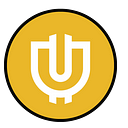Harmony Migration
We are expanding our ecosystem to the Harmony Network! Here’s a thorough how-to guide that will walk you through everything you need to do. If you still have questions, be sure to jump in our Discord server and ask us!
Overview
We recommend using MetaMask to interact with your Useless v2 and v3 tokens until the All For One wallet feature becomes available. This document provides instructions for installing MetaMask and importing your existing wallet to it, which will allow you to interact with and view all your Useless tokens (regardless of blockchain) after the migration has been completed. This document also provides instructions for using MetaMask with our decentralized app (dApp) to migrate your Useless tokens from Useless v2 BSC to Useless v3 Harmony.
Install MetaMask on Your PC or Mac
Follow these instructions to install MetaMask on your PC or Mac computer and import an existing wallet to it. Alternatively, there are video instructions (with a few caveats) if you’re using Trust Wallet and you’d like to continue using it until the All For One wallet feature becomes available.
- If you don’t already have the Google Chrome browser installed on your computer, navigate to https://www.google.com/chrome/ on your current browser, select Download Chrome, and follow the onscreen instructions to install and launch the Chrome browser.
- Launch Chrome and navigate to https://metamask.io/download/.
- Select Install MetaMask for Chrome. This will open the MetaMask installation page in the Chrome Web Store.
- Select Add to Chrome.
- Select Add extension.
- When MetaMask launches, select Get Started.
- You now have the option to Create a Wallet or Import a Wallet. We recommend importing your existing wallet in MetaMask in order to interact with your ONE, BSC, and ETH tokens.
- Select Import wallet.
- Select I Agree.
- Enter your seed phrase in the Secret Recovery Phrase field.
- Create a MetaMask password by entering one into the New password and Confirm password fields.
- Tick the checkbox to agree to MetaMask’s terms.
- Select Import.
- Select All Done.
Add Binance to MetaMask
Follow these instructions to add the Binance network to MetaMask.
- In MetaMask, select your account profile image in the upper-right corner and select Settings from the dropdown menu.
- Select Networks.
- Select Add a network.
a.In the Network Name field, enter BSC Mainnet.
b. In the New RPC URL field, enter https://bsc-dataseed.binance.org/.
c. In the Chain ID field, enter 56.
d. In the Currency Symbol field, enter BNB.
e. In the Block Explorer URL field, enter https://bscscan.com/.
f. Select Save.
Add Harmony to MetaMask
Follow these instructions to add the Harmony network to MetaMask.
- In MetaMask, select your account profile image and select Settings from the menu.
- Select Networks.
- Select Add a network.
a. In the Network Name field, enter Harmony Mainnet.
b. In the New RPC URL field, enter https://api.harmony.one.
c. In the Chain ID field, enter 1666600000.
d. In the Currency Symbol field, enter ONE.
e. In the Block Explorer URL field, enter https://explorer.harmony.one.
f. Select Save.
Add the Useless v2 Contract to MetaMask
Follow these instructions to add the Useless v2 contract to MetaMask.
- In MetaMask, select BSC Mainnet from the list of networks in the dropdown at the top of the extension.
- Select Import tokens.
3. In the Token Contract Address field, enter 0x2cd2664ce5639e46c6a3125257361e01d0213657.
4. Select Add Custom Token. You can now interact with your v2 tokens via MetaMask.
Submit Your Useless Tokens for Migration via the dApp
Follow these instructions if you’d like to migrate any of your Useless v2 BSC tokens to become Useless v3 Harmony tokens. Any Useless v2 BSC tokens that are not migrated will automatically become Useless v3 BSC tokens once the migration is completely finalized. Please note that you need some BNB (BSC) in your wallet to cover gas fees for the transactions. The transaction fees should not exceed $10 USD.
- Launch Chrome, and then navigate to the migration dApp at https://migration.uselesscrypto.com/.
- Select Connect to your MetaMask Wallet.
3. Click on the MetaMask extension icon and select Next.
4. Select Connect to connect your wallet to the dApp.
5. Return to your web browser. If the browser is still prompting you to select your preferred wallet, try restarting the connection process by reloading the migration dApp.
6. In the dApp, enter the number of Useless tokens you’d like to migrate in the Amount to Migrate field. If you’d like to migrate all your Useless v2 BSC tokens to Useless v3 Harmony, the default value of the Amount to Migrate field is already set to the maximum value. If you’d like to migrate only a portion of your tokens, edit the field to the amount that you’d like to migrate.
7. If you’d like to migrate your tokens to a custom destination address, tick the Add a Custom Destination Address checkbox and enter the custom address into the textbox below it. This is an optional advanced feature. Please note that your tokens could become lost if you complete this step incorrectly.
8. Agree to the terms by ticking the I Accept checkbox.
9. Select Start Migration.
10. Click on the MetaMask extension icon and select Confirm.
11. After a few seconds, another transaction approval (Contract Interaction) item will appear under Queue in MetaMask. Select it.
12. Select Confirm.
13. The dApp will provide confirmation that the migration transactions were completed successfully with a link to the transaction on BscScan.